If you’ve ever used Mac OSX’s screenshot function, you’re probably aware that the captures are saved as png files on your desktop by default. What you may not know is that it’s possible to change both the location and the format by way of a few simple commands performed via the Terminal.
How to change your default save folder for screenshots
For this example, I’m going to create a new folder called “screenshots” in my “Pictures” folder. The Pictures folder exists under the home folder of all OSX user profiles and you can typically find it listed in your Finder favourites in the sidebar. If you can’t see it there, open up your Finder preferences by clicking Finder in your top Menu bar, click on Sidebar and check “Pictures”.
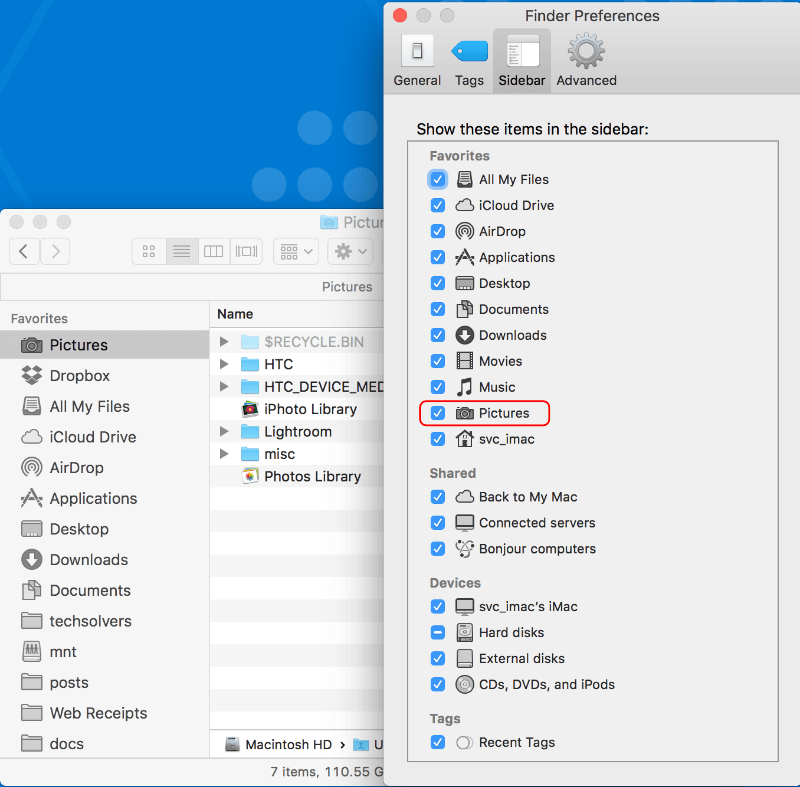
Check Pictures in the Finder Preferences window
- First, lets create the new folder. Using Finder, open your Pictures folder, right click and select “New Folder”. A new folder named “untitled folder” will appear – if you start typing immediately, it will allow you to rename the folder. We’ll call ours “screenshots”.
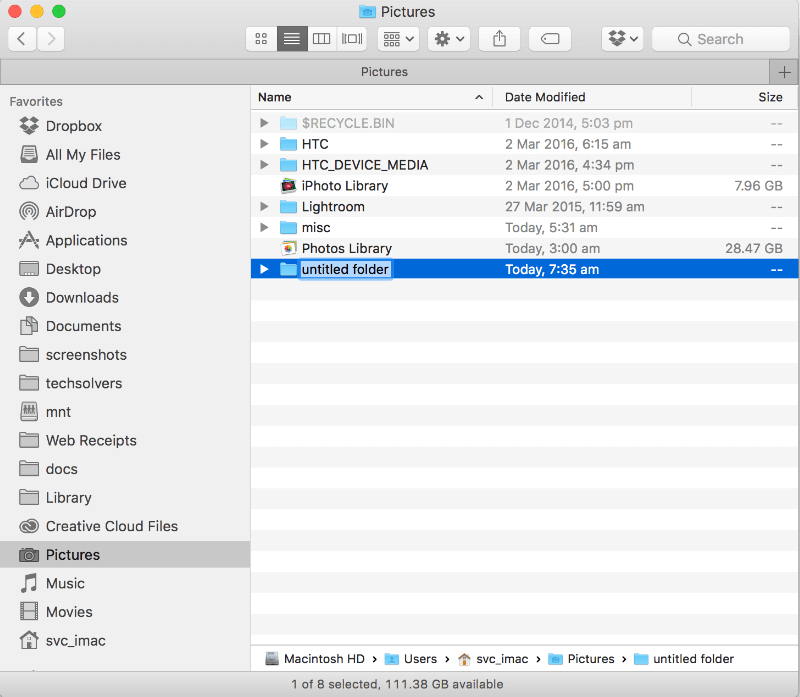
Create a new folder in Finder
- Open Terminal from your Applications list (I find it easiest to hold Command and press space and then type Terminal into the “Spotlight Search” box). Copy and paste the following line into Terminal (dont hit return yet!)
defaults write com.apple.screencapture location
- Drag your newly created screenshots folder from Finder into Terminal where you have just pasted the above command and press [Return].
![Drag the folder from Finder into Terminal, then press [Return]](https://techsolvers.com.au/wp-content/uploads/2017/09/drag.drop_.folder.comp_.gif)
Drag the folder from Finder into Terminal, then press [Return]
- Finally, we need to restart the User Interface service so that the change is immediately visible. Simply copy and paste the below line into Terminal and you’re done!
killall SystemUIServer
Now, any screenshots you take will appear in this folder by default. Try it out now by taking a screenshot by holding [Shift]+[Command ⌘] and pressing [4].
How to change your screenshot format from png to jpg
The default image format for Mac OSX is png. This type of image is popular for its small size when the image content contains few colors and mostly graphic elements rather than photographs. If you find that you regularly take screenshots that include photographic elements, you may have noticed that your file sizes are quite large. By changing your image format to jpg, you’ll be using a format that compresses your content far more effectively.
By now you should be reasonably comfortable copying and pasting commands into the Terminal. In order to change your screenshot format from the default png to jpg, simply copy and paste the below line into Terminal:
defaults write com.apple.screencapture type jpg
Pretty simple huh? If preferred, you can choose one of the following formats instead:
- tiff
- gif
I don’t tend to use any of those formats for my screenshot purposes as png/jpg covers all my bases. TIFF could be useful if you intend on doing significant post processing within Adobe Photoshop and pdf could be useful if your intention is to password encrypt the file before sending it on.
If you have use cases specific to certain formats, please do leave us a comment, we’re always interested in understanding how others use their Macs differently from ourselves.